After using the Type Tool to type your text, click on your Selection Tool to select your text. |
|
Step 1: Use the Type Tool to type your text
|
Step 2: Click on your Selection Tool to select your text
|
| While the text is still selected, click on the command "Create Outlines" from the Type scroll down menu. You will know that the text has been converted to outlines because, when selected, the text will be made up of nodes. When using the "Direct Selection Tool," the text can be broken up into individual sections, edited or colored. | |
Step 3: Click on the command "Create Outlines" from the Type scroll down menu
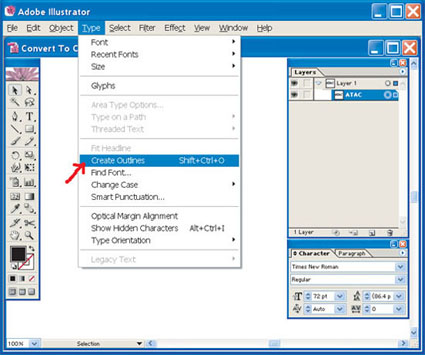 |
Step 4: You will know that the text has been converted to outlines because, when selected, the text will be made up of nodes. When using the "Direct Selection Tool," the text can be broken up into individual sections, edited or colored.
|